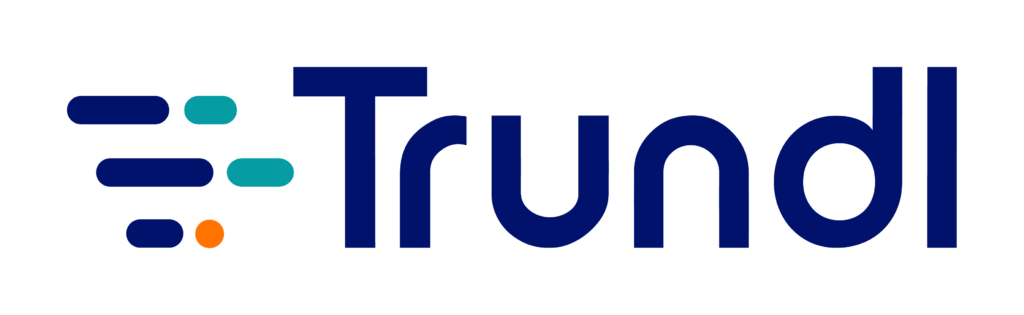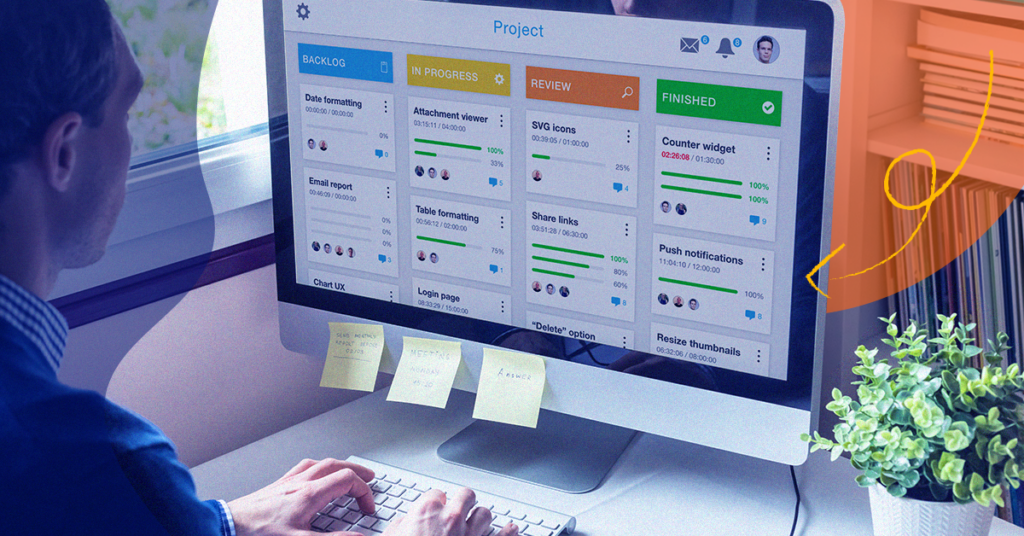Trundl | June 17, 2021 | Guide
How does one implement a good Kanban solution with Jira Software? Follow this simplified guide to get the most out of your Kanban Board with key metrics, out-of-the-box reporting and Custom Charts for Jira.
Contents
- Introduction to Basic Concepts
- Deming Wheel: Plan-Do-Check-Act
- What is Agile?
- Introduction to Kanban
- Kanban Board & Metrics
- Step-By-Step Guide to Creating a Kanban Board in Jira Software Cloud instance
- Out-of-the-Box Custom Reports
- Custom Charts for Jira: A simpler version
- FAQ
- Know your experts
- Need help to implement Kanban?
Introduction to Basic Concepts
To optimize Kanban’s potentials, one needs to understand two key principles first:
- Lean
- Agile
Lean: If you’re familiar with Japanese industrial engineer and businessman Taiichi Ohno, you’d know how he tried to apply Lean principles in Kanban with an aim to manage work and inventory at every stage of production optimally. The goal was to reduce waste and deliver value to the customer at the earliest.
The elements of Lean Thinking are as follows:
- Identify values: Defining ‘value’ is our primary objective. For instance, if it’s a software development company, value may represent those features the company has conducted substantial market research or customer survey on, a SWOT analysis of their competitors, and the likes. Once you’ve identified and understood what is of value, everything else can be categorized as ‘waste’.
- Map your value stream: Post value identification, it’s time to map your value stream. This involves not only identifying the steps that deliver that value to the customer, but also the duration to complete each step, and the time span of the handoffs between each step. Such valuable metrics and information captured over time are excellent tools to improve future performance.
- Create flow: Flow is a crucial metric to deploy over time, as the goal is to maintain a steady flow of your values through your workflow and value stream to the customer. Any interruption to this decelerates value. No prizes for guessing why developers freak out when their flow is interrupted!
- Establish pull: Once you’ve established flow, it’s time to establish pull. This is accomplished when we work on an item as per the capacity to work on it.
- Seek perfection: Striving for improvement is keyto both speed and quality. It’s not enough to just identify ‘waste’ and develop a system of flow. The process is critical indeed, but needs constant improvement. This becomes easier with an array of helpful metrics that Jira software offers.
| Time Thieves: 5 disruptors of flow |
|---|
|
In the book ‘Making Work Visible’ by Dominica DeGrand is, the author talks about the concept of five ‘time thieves.’
|
Deming Wheel: Plan-Do-Check-Act
In 1938, William Edwards Deming, an acclaimed thought leader in the electrical engineering and statistics space, proposed the Deming wheel AKA Deming cycle, which comprises the ‘plan-do-study-act elements’ ( later renamed to plan-do-check-act).
Plan: This involves identification of your goals.
Do: We take components of the plan and implement them. Not the plan in its entirety, but its components.
Study: Monitoring outcomes and looking for success, problems and room for improvement.
Act: This marks the closure of the cycle by integrating our learning into the process, and has the potential to modify the goal. Doing this frequently improves the pace of learning significantly. The more components of the plan we deliver, the faster we can learn about those components and adjust the plan. Rapid learning also enhances responsiveness to change.
What is Agile?
Agile is an iterative approach to project management in software development that helps deliver value to customers faster, and with fewer headaches.
Instead of betting everything on a big bang launch— characteristic of the waterfall method— agile teams deliver work in small, but consumable increments. Small batch sizes facilitate working on one thing at a time, paving the way for faster learning through the building of a natural mechanism for teams to respond to change more efficiently.
Busting Agile Myths
- A common misconception is that Agile is exclusively an IT or engineering domain, but that’s not true. Agile comes with diverse possibilities and can be implemented across marketing, HR, and other teams. The methodology can be leveraged to write a book, produce a movie, launch news, or run PR productions. Regardless of your background, Agile helps you carry your message and products to customers faster.
- Many think Agile is about managing teams the regular way, only faster. The reason that that management typically thinks that way is because they consider Agile to be just a process or a framework. Anybody could study a framework, but ‘going Agile’ doesn’t necessarily mean you get a lot of people certified. ‘Being Agile means embracing a new mindset from the top down.
The Agile Manifesto
This doesn’t imply that the content on the right of the word ‘over’ on each statement is not important, but that the content on the left should be dominant.
- It is important to have processes and tools to automate those processes, but individuals and interactions are more important than those tools and processes.
- The idea is to get working software out to the customer as quickly as we can- even through small increments- so that we can continue to get feedback.
- Contract negotiation is important to understand the scope of client requirements, but if one doesn’t understand their customers’ needs, it ceases to be of importance.
- It’s important to have a plan, but addressing as well as assessing it so that one can respond to change is more important.
Introduction to Kanban
Kanban is a strategy or method used to optimize the flow of value using a visual and pull-based system. Kanban is a Japanese for a ‘signal card/ signboard’, and in the modern context, stands for a team that pulls in or selects work when there’s a clear signal of capacity to do so. There may be various ways to define value: you could consider the needs of your customer, the end-user, the organization, the environment, et cetera.
3 core Kanban practices:
- Defining and visualizing a workflow: Not only do we need to define workflows, but also visualize them to actively manage our work items in those workflows.
- Manage workflows: Next, we move on to actively managing those work items through those states.
- Improving workflows: The third stage involves making room for improvement in the workflow.
Kanban Theories:
Some Kanban theories revolve around systems thinking, lean principles, managing Work-in- Progress, and quality control. These guide users to think holistically, identify and eliminate waste, manage work done at any given point of time, and establish high quality. Therefore, continually improving a Kanban system over time, based on these theories, paves the way for organizations to optimize the delivery of value.
Kanban Board & Metrics
Kanban is an agile method that allows teams to achieve heightened levels of transparency about work-in-progress, as well as capacity. In a Kanban board, there are columns for workflow statuses, and task items progress from ‘to do’ to ‘done’ as per availability of capacity. The method allows you to control Work-in- Progress items through your Kanban board, and visualize them at any given point of time so that chances of work piling up are minimized. You see everything in real-time, and anyone from the organization can check what’s going on at any given point of time.
This offers certain advantages. If leaders can see the amount of Work-in- Progress, maybe an unplanned work can wait in the backlog instead of jumping on to Work-in-Progress’ immediately because they can witness the amount of ongoing work. This ensures work items don’t age unnecessarily.
Key Kanban Metrics:
Cycle Time: The time it takes to complete a work item from the initiation of development.
Lead Time: The time it takes to complete a work item from when it was requested.
Unplanned Work: Being able to identify your unplanned work and visualize it to evaluate what is important.
Unknown Dependencies: It is also important to factor in the unknown dependencies.
Wait Time: When you don’t finish features based on a planned time release, because you can identify that a lot of your work was unplanned, or you’re waiting on things.
Throughput: The number of items that we can complete through our workflow over a period of time.
Work Item Age: Average age of our work items on our Kanban Board.
Cost of Delay: This involves measuring the impact of time on valuable outcomes, and is derived from estimating how much potential revenue you could lose if a feature is delayed, clubbed with estimated duration of delay.
For example, if every week Feature A loses $5,000 and suffers an estimated delay is of 8 weeks, then the Cost of Delay amounts to $40,000. Based on this number alone, you could avoid incurring a loss by prioritizing what yields the most revenue through speedy deployment.
Classes of Service: Another way to prioritize features nicely is around Classes of Service. This is of the following types:
Expedite: This is the highest class of service reserved for work items and projects that have critical priority and a very high cost of delay.
Fixed Delivery Date: This is dedicated to assignments with a fixed date, and involves a high cost of failing to deliver on time.
Standard: Majority of your tasks will fall under the standard category of class of service reserved for items with a moderate cost of delay. They tolerate longer lead times and don’t require much prioritizing.
Intangible: Think of these as chores—work on what you need to complete, but there’s no rush or for processing them right away. These come with little to no cost of delay, and allow for very long lead times.
Step-by-step guide to creating a Kanban Board in Jira Software Cloud instance
- Backlog view
The above image shows a backlog view. Atlassian’s Kanplan feature allows you to put your first status in the backlog view, particularly because you wouldn’t want the far left status of your Kanban board to include all of your backlog. This would be chaotic, and make prioritization a daunting process.
The Kanplan feature – now available in both Jira Software Cloud and Server – introduces a wide column backlog with issues in a list view. This splits the Kanban Board into two different screens; the backlog for grooming and the Kanban board for the engineering team to select and move tasks through the workflow.
Let’s create like Stories 5CA & 5CB.
- Epic Panel
In the Epic Panel, we can easily link our Stories to our Epics. In this demo, Epic 5 shows we have 18 issues, out of which six are completed. We will take two of them, and simply drag them right into that epic.
- Version Panel
We also have a Version Panel to leverage releases, which in Jira is the FixVersion field. As you can see, we have release 2.0.0 and 3.0.0 here. Release 2.0.0 has 48 issues, out of which 23 are complete with start and end dates. We’ll take those issues and simply drag -drop them into 2.0.0.
- Expanded Issue Details
We’ll collapse the Version Panel, and then go into any one of these issues for expanded issue details.
- Type of Work
As you can see, adding the custom field here allows us to determine if the work is unplanned or not.
- We can also add a configuration where the unplanned work on the far left is red. Consider this as an alert of sorts.
- Class of Service
We’re using component fields, but we could also use a custom field to serve the Class of Service. Let us select the option ‘expedite’ in this case.
- We’ve also added a configuration to show the ‘Class of Service’ in the backlog view.Next, we’re going to bring them to the next status of our workflow which is ‘selected for development’. Let’s put it right on top.
- Cost of Delay
Look at Story 5CA to the left, and you will be able to spot the ‘Calculate Cost of Delay’ button. Here we have created a global loop transition along with some out-of-the-box automation (no addons).
Let us assume estimated revenue loss per week is $5,000, and duration lost is 8 weeks. This button will instantly show calculation for revenue per week, the Cost of Delay duration, which in this case is $40,000.
- Selected for Development
The far left column denotes items ‘selected for development.
Wondering why it is marked in red? When you’ve set some Work-in-Progress limits, there’s a minimum and a maximum value involved. As the image shows, our minimum limit (in this case) is five, and maximum is 15. In your configuration under columns, these values represent your appropriate work in progress per status.
- Hold Statuses
Note that our workflow has many ‘hold’ statuses, and ‘selected for development’ is one of them. It is important in Kanban to be able to measure how long things are waiting for something else, or whether things are stagnant. There are other categories like ‘In Development’, ‘Ready for Testing’, ‘In Testing’, ‘Waiting’, ‘Ready for Release’, and ‘Done’ as well. If at any point in time you’re waiting for a vendor, a teammate’s contribution or a manager’s approval, simply throw it in the ‘waiting’ column and calculate your Wait Time accordingly.
- Release
When you are ready to release elements from your board, simply shift it to the ‘Done’ column. There’s a release button on top to finish this step.
If you select 2.0.0, you’ll be able to see something like the image below. There are 50 issues in this release, out of which 23 are resolved and 27 unresolved. At this stage, you’ll be asked what you would like to do with 27 unresolved items.
- Release Hub
Clicking on ’50 issues’ will direct you to the release hub which displays all your releases. Moving on, click on 2.0.0 to get all the details, such as there are 50 issues on the version, 23 of them are ‘done’, 2 are in progress and 25 are ‘to do’. This is also where you go for your release notes.
When you release from the board, you can use the release hub to visualize your release notes and other important information.
Trundl’s Tip:
Notice that if you move items from ‘in testing’ to ‘waiting’, this column turns yellow.
This happens because we have set our minimum limit as 1. If minimum is not reached, it will turn yellow, and if the maximum limit is reached, it will turn red.
- Board Settings
Our focus will now be on the columns section.
You’ll notice that we have different columns with different statuses mapped to those columns. We also have the Kanban Backlog reflecting the Backlog status, which is also where you can set your Cost of Delay.
- Setting up Swimlanes
The Board enables you to visualize data in a variety of ways. Be it someone from the team or the management–anybody could go there to familiarize oneself with the latest happenings.
For creating Swimlanes, setting up Class of Service is basic JQL showing the component equals Expedite.
- Adding Filters
If you select ‘quick filter’ for expedite, the Board will only show you information for expedite and conceal all other irrelevant information.
Out-of-the-Box Custom Reports
You also have access to reports by the Board which looks something like the image below:
The Kanban Board comes with several Out-of-the-Box features. You can see most of them on the dashboard, but it also comes with a cumulative flow diagram and a control chart.
- Cumulative Flow Diagram
As you can see, the cumulative flow diagram features the number of issues per status per day.
It is also possible to study different categories by refining this report. Let us assume you only want to see the elements which were ‘selected for development’. Apply the filter, and the data will automatically adjust itself.
Trundl’s Tip:
Jira Custom Reports come handy in figuring out the bottlenecks. Think about it: There are days when you have a lot of tasks dedicated to the ‘to do’ column and comparatively less work in ‘progress’ or ‘done’ columns, or maybe your team members are on leave on a certain day. This takes such factors into consideration to help you figure out why things are the way they appear.
- Control Charts
The Control Chart may appear to be quite ‘busy’, as it shows you an array of data. You could select the timeframe, columns, or Swimlanes from the quick filter provided below:
Based on the criteria you enter, it’s going to show you the average time that the data remained within those statuses, the median, the minimum time, the maximum time, the number of issues, etc. If you click on ‘cluster of issues’, it’ll show the maximum, average and minimum time, as well as the issue navigator link to get to it.
The hollow ones are single issues showing you all the information about that individual issue.
Custom Charts for Jira: A simpler version
Does the Control Chart data above seem a tad complex? Worry not, for now we will introduce a straightforward dashboard where you can visualize a lot of your data in a neater fashion.
For this demo, we are using some out-of-the-box gadgets, and an Addon called Custom Charts for Jira, Old Street Solutions. On left hand side, you will see some basic filter results which feature your stories and some metadata like Cost of Delay, Class of Service, unplanned or planned work status, etc. This helps you to visualize and click through all of your work items and what’s going on with them.
-
- Resolution Time
- We have another out of the box gadget here for resolution times: as your average resolution time over a period of time per day, and also your average age chart of your issues per day over a period of time. Click on these high-level bar charts and get to the issue navigator.
- Jira Roadmap
- The top right features another out of the box element: Jira Road Map. Here we have release 2.0.0, and it shows a quick view of what’s going on with our release.Custom Charts for Jira offers a much more granular detailing in terms of your reporting. As you can see, the first one is a basic tile chart. Moving on, if you go into configure, there’s lots to do with.
Select your source, project, JQL, or type of work if you want to see unplanned work. One can calculate by the count of issues, sum or average, and pick whatever one wants to count such as by Story Points, et cetera.
You can select to hide and show things, colour-code them, rename of any of these values as well as can combine them. That’s not all, for you can also add options to individual values. Turn on the dark mode and play around the many display options available.
This is representing the number of issues that are unplanned in a tile chart, and highlights that there are 16 unplanned issues.
The 2D filters show the number of issue release by Class of Service, number of issues per status, the number of issues per assignee, etc. You can change the graphic representation in bar char, line chart, pie chart, etc as per your preference.
Here you can see stacked bar charts for the number of issues by assignee by status, bar chart for the number by Class of Service. Here we have a simple one for ‘created vs resolved’ that Custom Charts does over a period of time, as well as a group bar chart by Class of Service and status.
- Time in Status for Jira Cloud
It is quite convenient to work with this Addon called ‘Time in Status for Jira Cloud’ that offers a clutter-free view where you can dissect your data any way you would like. Let us start here with a table view:
- Here you can filter your issues, show the number per row, and also update your source. You can look for every issue over that period of time and the time it’s been on each status, as well as assigning time, the average time status count, et cetera.
- Pivot Chart
We highly recommend working with the ‘pivot chart’, as shown in the image below:
With the pivot chart, you get to see over this period of time for each individual issue, the time it’s been in each status, and total time in status. As you can see, over this time period, we’ve had had 844 hours: our Waiting Time status.
See it in a pie chart or bar chart as you prefer, there are plenty of options out there.
Update your metrics, days, hours, minutes, and export the charts to any visual you want. You can also export all the Custom Charts for Jira in PNG or JPEG for further reference.
Watch video tutorial on doing Kanban right with Jira software
Our Agile Transformation Services can help you get started with Kanban
FAQ:
What’s the difference between Scrum and Kanban? When should we use Kanban over scrum?
In Scrum you have well-defined roles like a Scrum Master, Product Owner and the development team-whereas Kanban does not have any such identified roles. Besides, Scrum also has specific ceremonies such time-boxed Sprints which include different iterations of planned work, review, daily stand-ups, etc. There’s a Product Backlog, and you can build your Sprint Backlog for individual Sprints. These make Scrum a process centric framework.
The advantage of Kanban is that it represents your process, and you can steadily flow your work through it to release them whenever you deem fit. With Scrum, you typically don’t release until the end of an individual Sprint or a two week time box.
Scrumban is the synergy of the best of both worlds: Scum and Kanban Agile methodologies. In Scrumban, the Kanban flavor of a pull system and the flow are retained, and clubbed with Scrum’s ceremonies, roles and artifacts.
Should we choose Kanban over Scrum only if we are not delivering frequent releases?
No. You can still release value just as quickly with Kanban, which is just a different approach some people prefer over more structured ones like Scrum. Kanban is widely used in hardware engineering companies, or software companies using security based software, and there’s no way they can get a working piece of software done by the end of a two/ four week sprint. In such cases, teams prefer working on the features over a longer period of time and then release when ready, which automatically makes Kanban a better fit.
Please suggest valuable Kanban specific certifications.
Professional certification is available at the Kanban university. Another organization, prokanban.org, also offers good certification programs.
Yes. The Addon ‘Custom charts for Jira’ can be downloaded from the Atlassian Marketplace and available for all platforms.
Know your expert:
EVAN GOLDEN is a certified Atlassian master and has over 12 years of combined experience helping IT, software, and business teams, automate their processes using the Atlassian stack. Additionally, Evan coaches teams on how to use the Atlassian tools to assist with team collaboration, transparency, and alignment when implementing different Agile methodologies and frameworks including Scrum, Kanban & SAFe®, and when working with ITIL 4 practices and Enterprise Service Management.
Need help to implement Kanban?
Feel free to contact us, we will get in touch with you ASAP